Downloading purchased data
- For iPhone
- For Android
- Q&A
When you access the URL received by LINE or e-mail, a screen like 👇 is displayed.
①Enter the password.
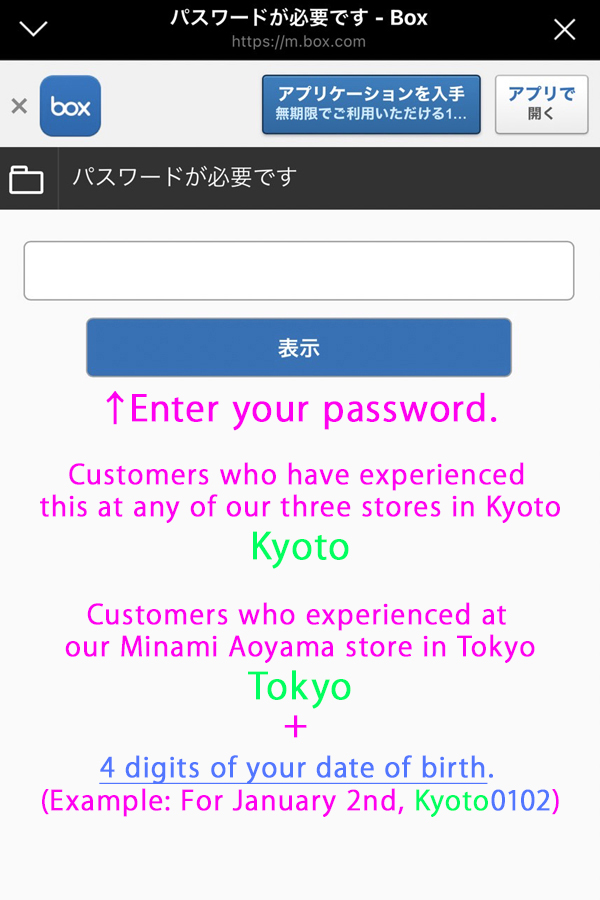
②Select Folder.
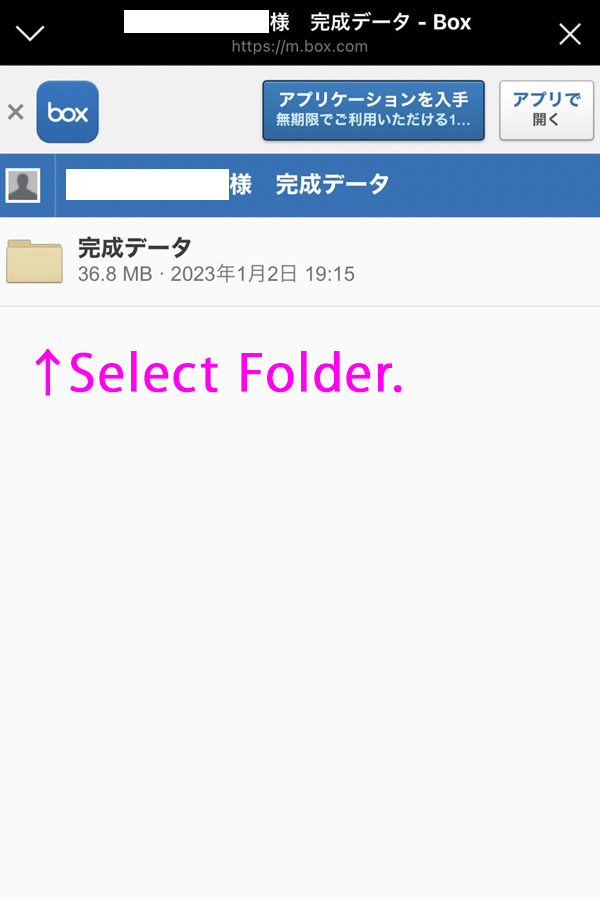
③Tap each photo one by one.
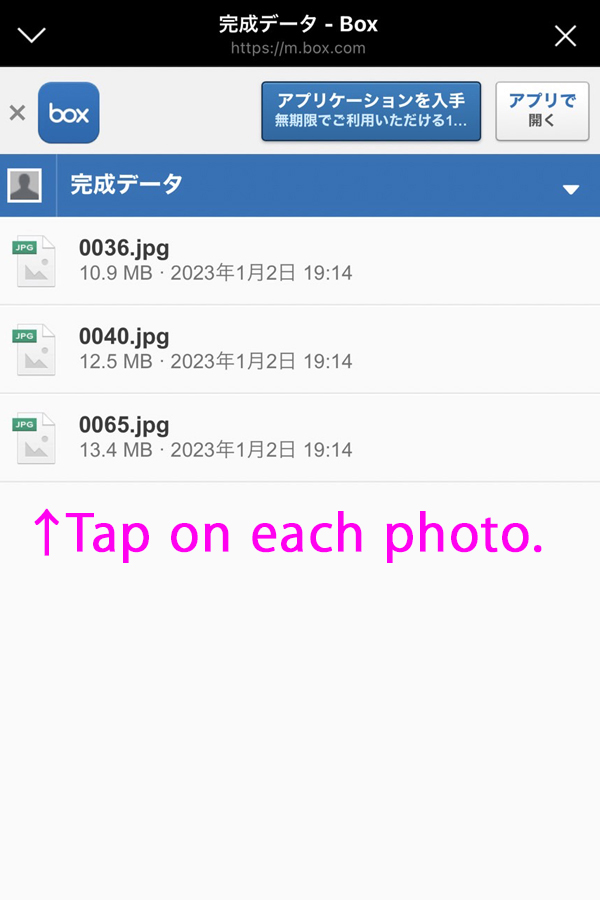
④Touch and hold the image and select “Save in Photos”.

⑥Tap on the right side of the image, then tap “>” and repeat the same process for each image to save them.
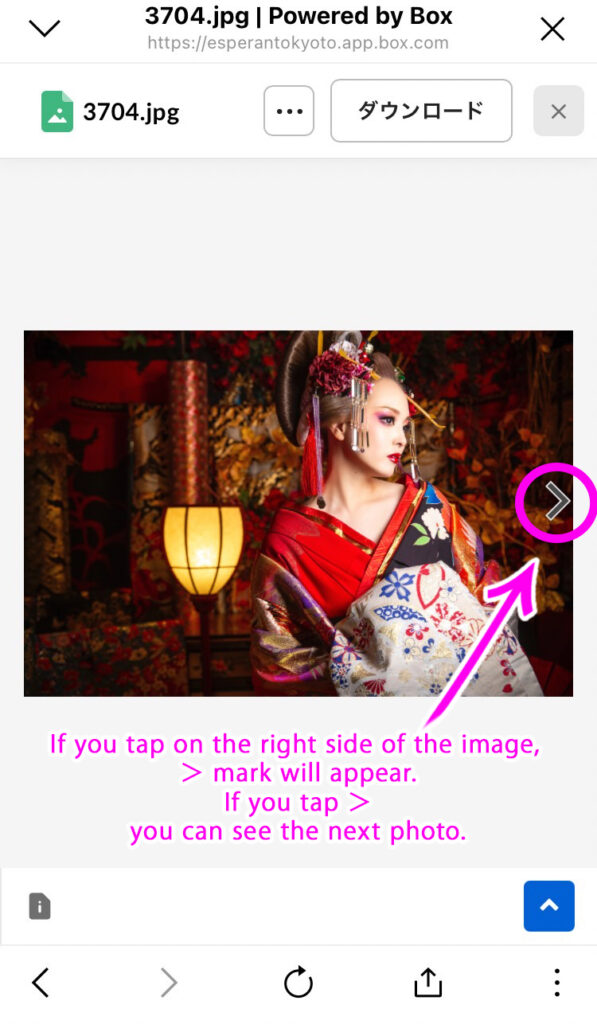
When you access the URL sent to you via LINE or email, a screen like the one below will appear.
①Tap “︙” at the bottom right and then tap “Open in your default browser.”
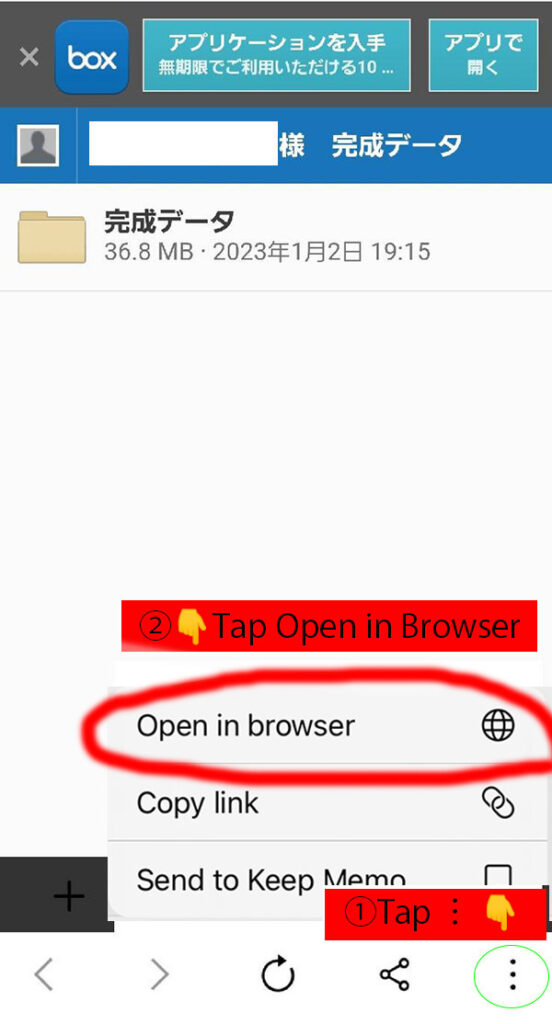
②Enter your password.
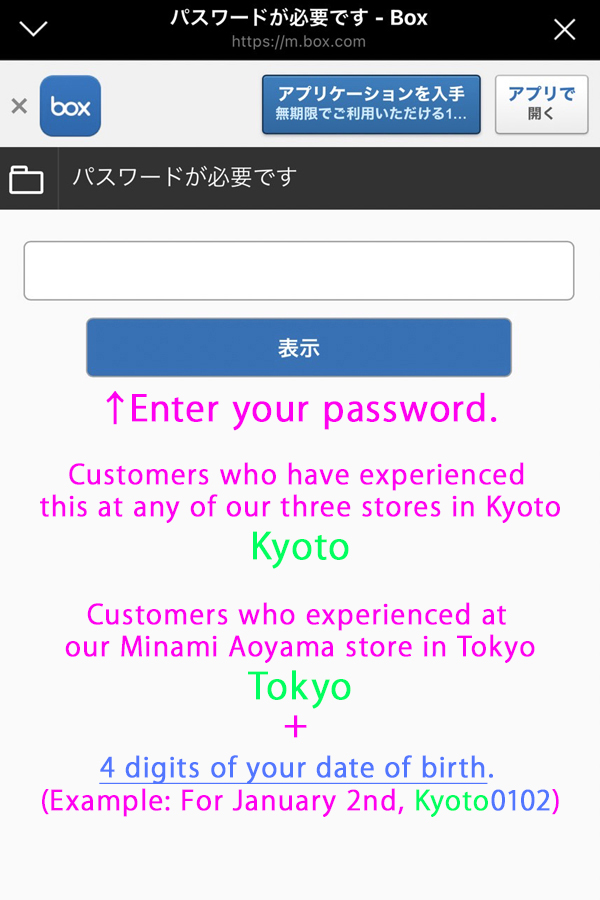
②Select Folder.
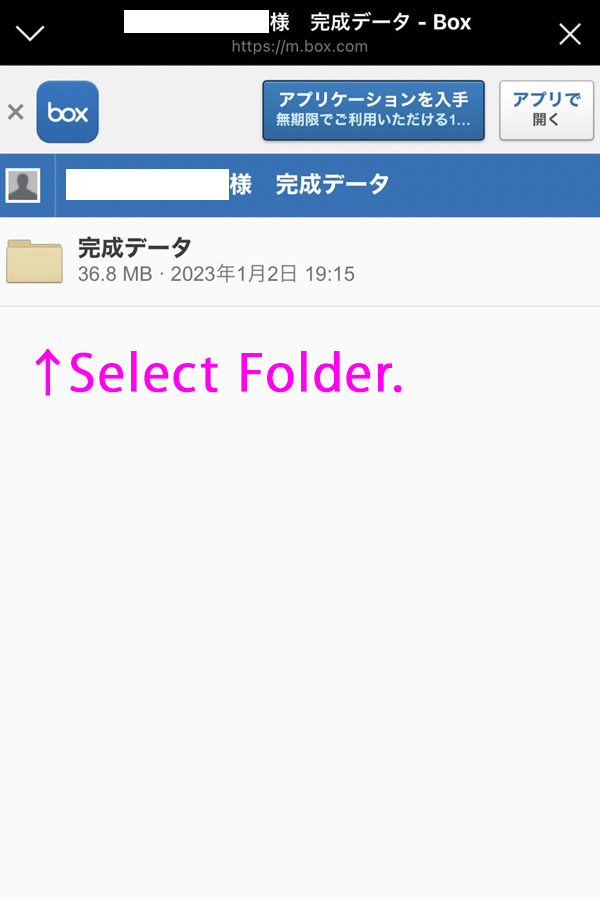
③Tap each photo one by one.
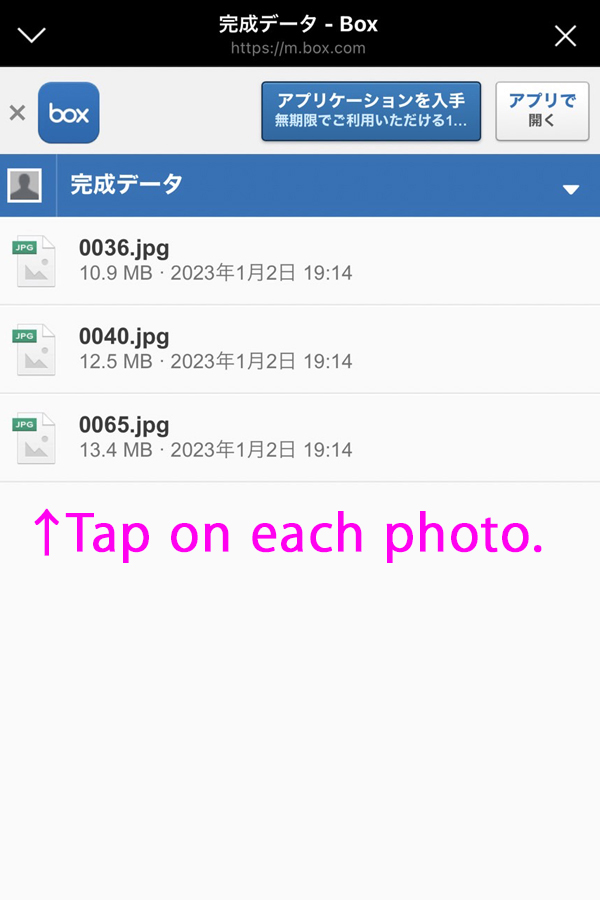
④Touch and hold the image and select “Save in Photos”.

⑥Tap on the right side of the image, then tap “>” and repeat the same process for each image to save them.
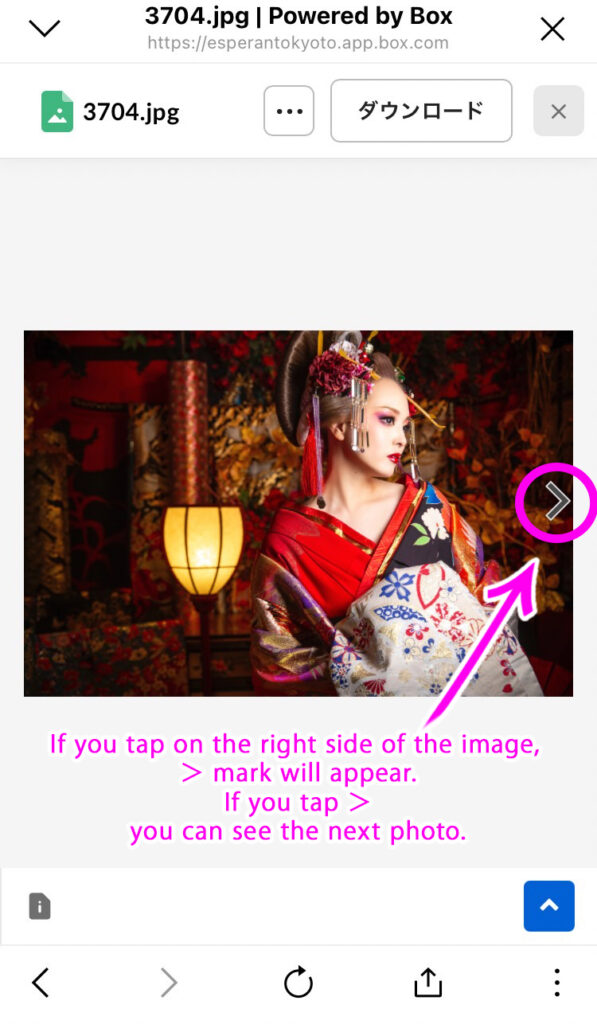
Q. I can’t save images.
A. If you opened it from LINE, please try reloading it in your default browser (Safari, Google Chrome, etc.).
Q. I can’t find the downloaded images.
A (iPhone) It may be saved in the “Files” app, not the “Photos” app. Or check if it’s in the “Recent items” of the “Photos” app.
A (Android) It may be downloaded to the “Downloads” app, not the “Gallery”.
If you have any questions, please contact the store.











